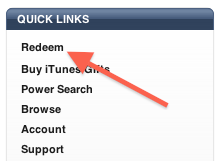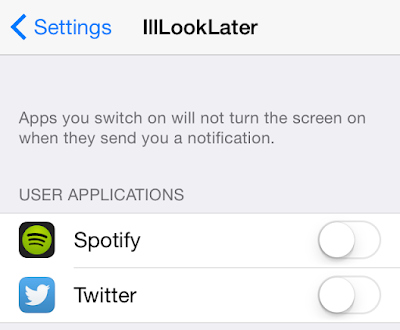Apple refreshes iTunes receipts with bigger cover art, new subject field and more
With the Worldwide Developers Conference right around the corner now, both the Rumor and News Mills are quieting down, leading up to the storm of information set to arrive soon enough. For anyone that purchases quite a bit through Apple’s digital stores, there’s been a slight change to the receipts that you’ll receive after Apple finalizes your order(s). For quite some time now, Apple has made their receipts pretty straightforward, with just a series of texts outlining what a person bought, the prices and then the final total at the bottom. Nothing fancy. That’s changed with the refreshed receipt layout, though, as 9t05Mac points out that the new receipt has a lot more character to it. That includes bigger cover art for the items purchased, including even bigger totals to look at. There’s a bit more information on the receipt, too, including what device the content was purchased from. The “Type” category is still present, informing the buyer of what type of content ...