iphone shsh blobs...how to save...!!!
How to save SHSH blobs for iOS 6.1
Every time there’s a new jailbreak, the same message is preached: Save your SHSH blobs! In fact, even when there is not a jailbreak, it’s a good practice to always save your SHSH blobs. These files are absolute must haves if there ever opens up the possibility to downgrade back to iOS 6.1 once newer firmware is released. If you don’t save your blobs for a specific firmware, then the possibility of ever being able to downgrade to that firmware is slim to none.
So please, be proactive. Save your SHSH blobs right now. That way, when Apple drops iOS 6.1.1, or whatever its next firmware will be called, you will already have your blobs saved. Apple has been quick about closing its firmware signing window as of late, so once the new firmware is released, it might be too late to save the iOS 6.1 blobs.
If you haven’t already done so, there’s no need to feel ashamed, but act now. Take a look at our easy to follow step-by-step walkthrough inside, and we’ll show you just how simple the process is.
Step 1: Download TinyUmbrella from our downloads page for your operating system of choice. This tutorial was done using a Mac, but the exact same principle and steps can be used on Windows and Linux machines.
Step 2: Save the TinyUmbrella download to your desktop, and double click that app icon to run. It may take a few seconds to fully initialize.
Step 3: Connect the device that you want to save your SHSH blobs for. This can be any iOS device like an iPad, iPhone, or iPod touch. You should do this for every device you own that can run iOS 6.1.
Step 4: In the upper left-hand corner of Tiny Umbrella, select your device under connected devices.
Step 5: Click the advanced tab, and uncheck the following two options:
- Save ALL Available SHSH
- Request SHSH From Cydia
Step 6: Change the save SHSH directory to an SHSH folder on your desktop, that way you can easily find, verify, and backup your SHSH blobs in a more familiar directory.
Step 7: Click the Log tab so that you can prepare to view the status of your save attempt.
Step 8: Now it’s time to actually save the blobs. Click on Save SHSH, and Tiny Umbrella will attempt to save the SHSH blobs for iOS 6.1 (or the latest iOS firmware that Apple is signing), and save it to the directory you selected in Step 6. You should receive a message that says SHSH SUCCESSFULLY SAVED if everything worked correctly.
Step 9: Open up the SHSH folder that you created on your desktop in Step 6, and verify that the SHSH blob for your device is there. Ensure that it is labeled with the correct device name, along with the proper firmware.
In the future, when Apple stops signing iOS 6.1, you can use this exact tutorial to save the current firmware that it is signing. This tutorial is geared towards saving the currently signed firmware only, thus it won’t retrieve previously saved SHSH blobs that Apple is no longer signing. If you wish to do that, you can keep the options that we unchecked in Step 5, checked.
I highly recommend that you backup the folder containing all of your SHSH blobs for all of your devices to something like Dropbox. That way, you can always find them when you need to use them.
Now you can rest easy knowing that if the need ever arrises for your to downgrade, you’ve done all that you can on your end to make sure that it is possible. Wasn’t that simple?
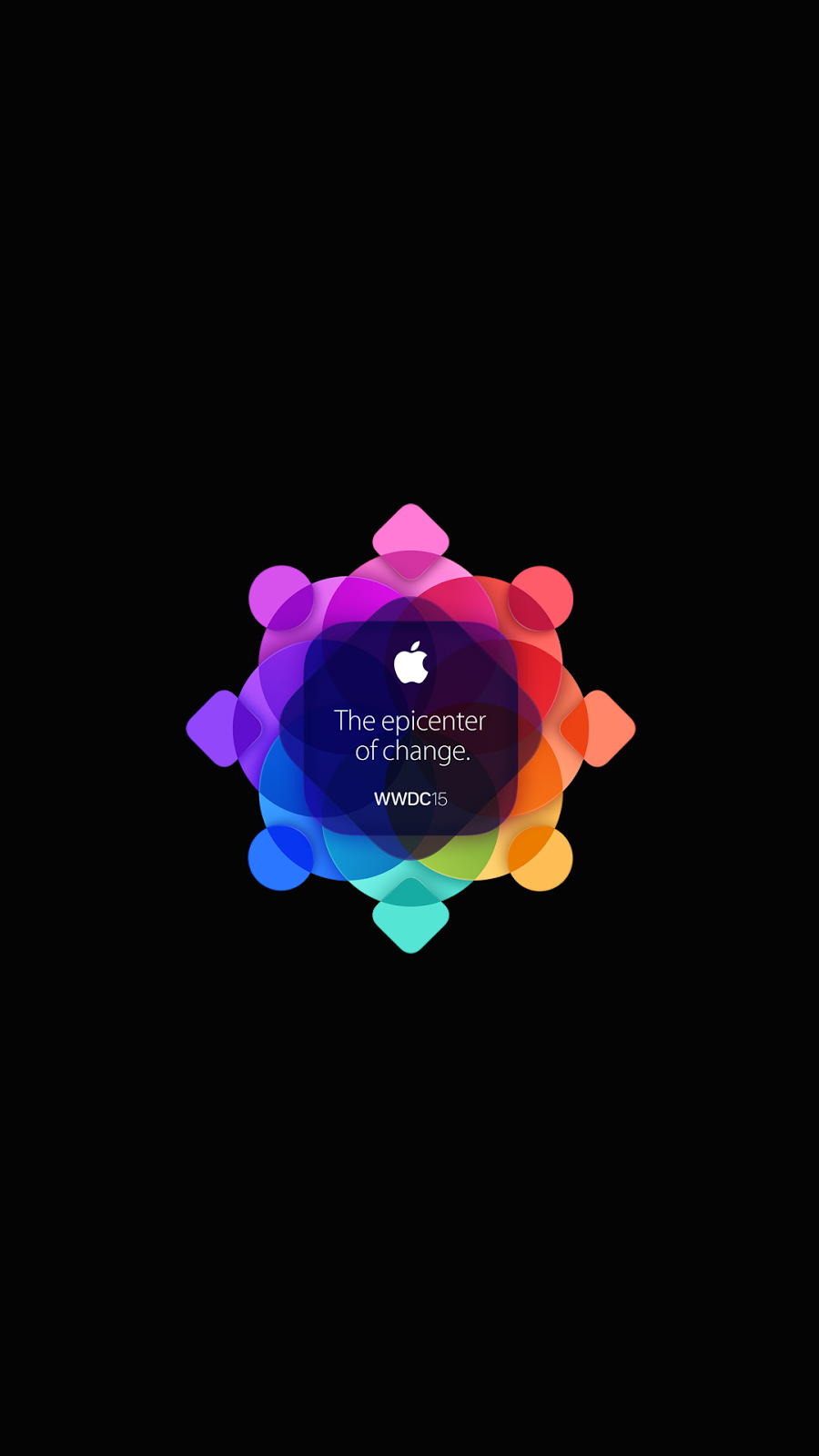

Comments
Post a Comment