How to easily free up space on your iPhone or iPad with Dropbox’s Carousel
How to easily free up space on your iPhone or iPad with Dropbox’s Carousel
If you’re a Dropbox user who wants to free up space on their iPhone or iPad, here’s a quick way to do it using the service’s photo management app Carousel.
The app was recently updated with a neat feature to free up your iOS device’s space. The feature deletes all photos locally stored on your iPhone or iPad, that have already been uploaded to Dropbox. Here’s how to use it:
- Create a Dropbox account if you haven’t already, and sign into it.
- The app will show you a tutorial, and on the last step, you’ll have a toggle for Backing up Photos and Videos. Ensure that it is enabled.
- Let the app upload your photos and videos, and once completed, go to More > Settings > Free Up iPhone Space.
- The app will show you how much space you can free up by deleting photos that have already been backed up. Press the Free up Space button to delete them.
- This doesn’t actually delete the photos, but just moves it to the Recently Deleted album. You’ll need to delete them permanently by opening the Recently Deleted album in the Photos app.
- Tap on Select at the top right, and then on Delete All at the bottom left.
You should now see more free space on your iPhone or iPad. Note that this feature only works on iOS 8 and up, and doesn’t delete burst or edited photos, and Slo-Mo videos.
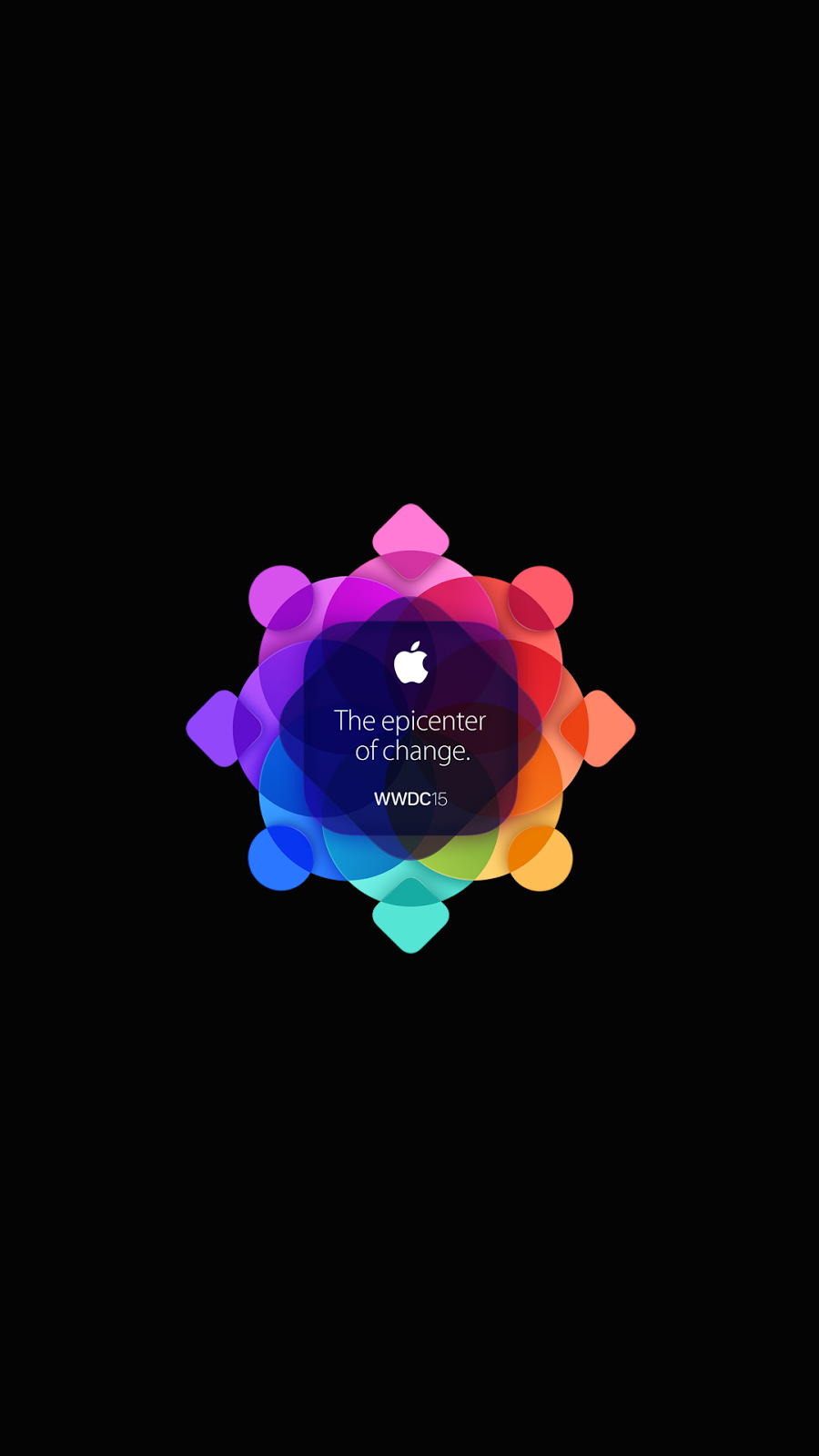

Comments
Post a Comment