How to reduce your iPhone or iPad’s brightness below default level without jailbreaking
How to reduce your iPhone or iPad’s brightness below default level without jailbreaking
If you use your iPhone or iPad at night, even the lowest level brightness may, at times, feel too bright. Luckily, there’s a way to turn down the brightness even below the minimum level, but that setting is hidden inside iOS’ wide variety of accessibility features.
Here’s how to turn down your iPhone or iPad’s screen brightness below what Control Center allows you:
- Swipe up from the bottom of the screen, and turn the brightness all the way down from Control Center.
- Open Settings and navigate to General > Accessibility > Zoom
- Scroll down, and turn on the “Show Controller” setting.
- Go back one page, and scroll down go to “Accessibility Shortcut”
- Select Zoom. You can now access the Zoom menu by triple clicking your home button.
- Go back to your home screen, and triple click the home button to bring up the Zoom menu. (If you don’t see the menu, tap on the circular controller to bring it up.)
- Tap on “Choose Filter”, and select “Low Light”
I use this trick when I’m reading books at night on my iPhone.
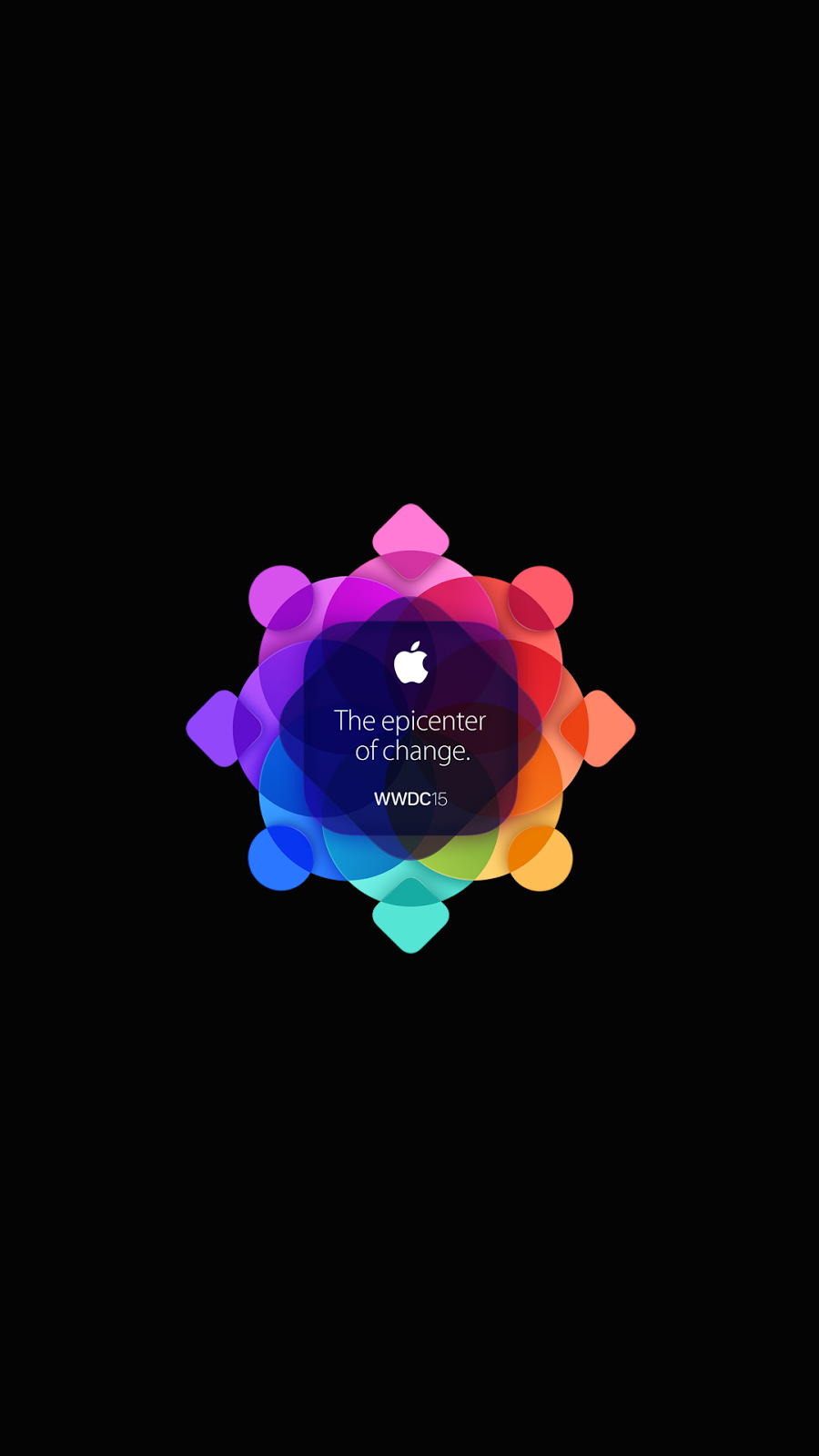

Comments
Post a Comment