How to free up space on your iPhone or iPad quickly and easily with PhoneExpander
How to free up space on your iPhone or iPad quickly and easily with PhoneExpander
I’ve some good news. If you’re grappling with the storage space issue on your iPhone, iPad or iPod touch now, then there is a much easier and faster way to free up space on your device, thanks to a new Mac app called PhoneExpander by Nice Mohawk. It makes the process lot more easier and user friendly.
In this guide, I am going to show you how to use the tools offered by the app to remove temporary files, delete unwanted apps, and also take a backup and delete photos and videos from your iPhone in just a few minutes.
How to use PhoneExpander to free up space
PhoneExpander is currently available only for Mac. The developer plans to develop a Windows version in the future, but they’re currently focussing on the Mac version. PhoneExpander officially supports iOS 7 or later, though the developer has tested it successfully on older iOS versions as well (iOS 5.1.1 or later).- Download PhoneExpander using this direct link on your Mac.
- Unzip the zip file, copy the app to the Applications folder, and launch the app.
- Connect your iPhone, iPad or iPod touch to your Mac. PhoneExpander will give you a “iPhone connected” confirmation message. It should also tell you how full your device is, and give you options to the following tools: Clear Temporary files, Remove Apps and Clear Photos.
Clear Temporary Files
Temporary files are cache files that are stored locally by the apps to launch the app faster, which tends to take up quite a bit of storage space over time. The good news is, it is quite safe to delete the temporary files. PhoneExpander gives you a very easy way to clear temporary files. It is important to note here that it does not delete login information, your settings etc.- Click on the Clear Temporary Files button.
- PhoneExpander will display the list of apps along with the amount of storage space taken up by temporary files by each app. It will also show you how much storage space can be freed up if temporary files are deleted from all the apps.
- By default PhoneExpander will select all the apps. You can deselect the check box next to the ones you don’t want to clear. To be on the safe side, I deselected apps like Google Authenticator etc.
- Then click on the Clear button to delete the temporary files. After it has finished deleting the files, it will you give you a message informing you how much storage space has been freed up. The process doesn’t take too long, but would depend on how much storage space you’re trying to clear. PhoneExpander took just 2-3 minutes to free up 2GB storage space on my iPhone 6 Plus.
Remove Apps
One of the easiest ways to free up storage space is to remove unused apps especially games. PhoneExpander makes it extremely easy to delete unwanted apps from your iOS device. Please note that all the app related data such as game data that is not stored in iCloud will also be deleted when you delete the app.Here’s how to remove apps:
- Click on the Remove Apps button.
- Then click on the check box next to the app you want to delete, and click on the Remove button.
I was able to free up 3 GB by removing 23 unwanted apps from my iPhone 6 Plus. You can delete the apps manually on the device itself, but it is a lot more convenient to do it using PhoneExpander as you don’t have to keep tapping on the confirmation dialogue boxes for each app. You just need to click on the delete button, and it will delete all the unwanted apps.
Take Backup and Clear Photos & Videos
Photos and videos probably end up taking the most storage on my device. PhoneExpander offers a nifty option where you can take a backup of all the photos and videos on your device that are older than a few weeks, months or years, and delete them from your device to free up storage space.- Click on the Clear Photos button.
- You can choose to backup and remove photos or videos or both by selecting the appropriate option. You can also select the folder where you want the photos and videos to be backed up on your Mac.
- You can then drag the slider to remove files older than a few days, weeks, months or year. PhoneExpander will tell you how much storage space will be freed on the Backup & Remove button depending on the duration you select.
- Click on the Backup & Remove Files button. PhoneExpander will create a folder on your desktop or whichever folder you had selected, backup the photos and videos, and then delete it from your iPhone, iPad or iPod touch.
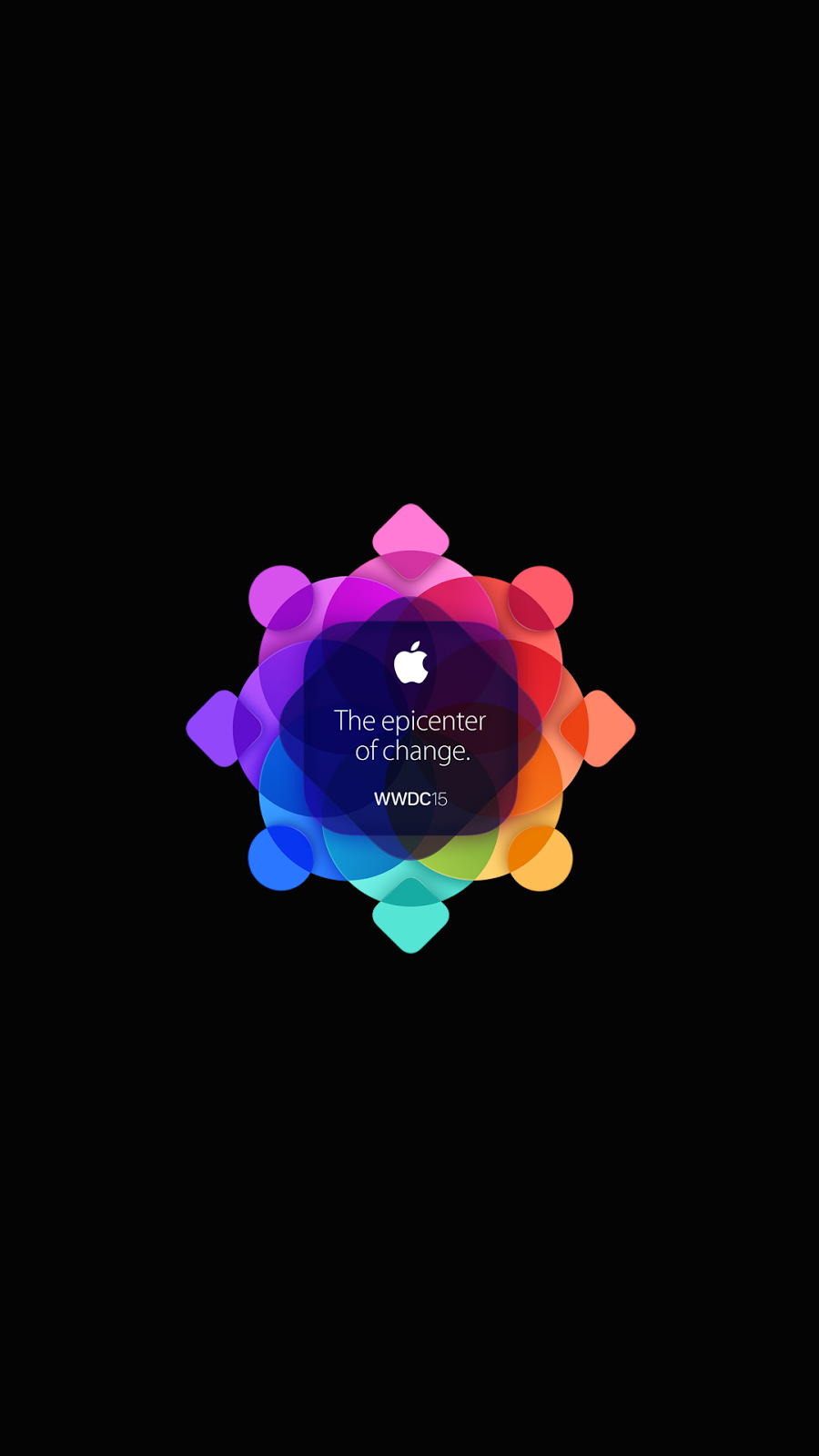
Comments
Post a Comment