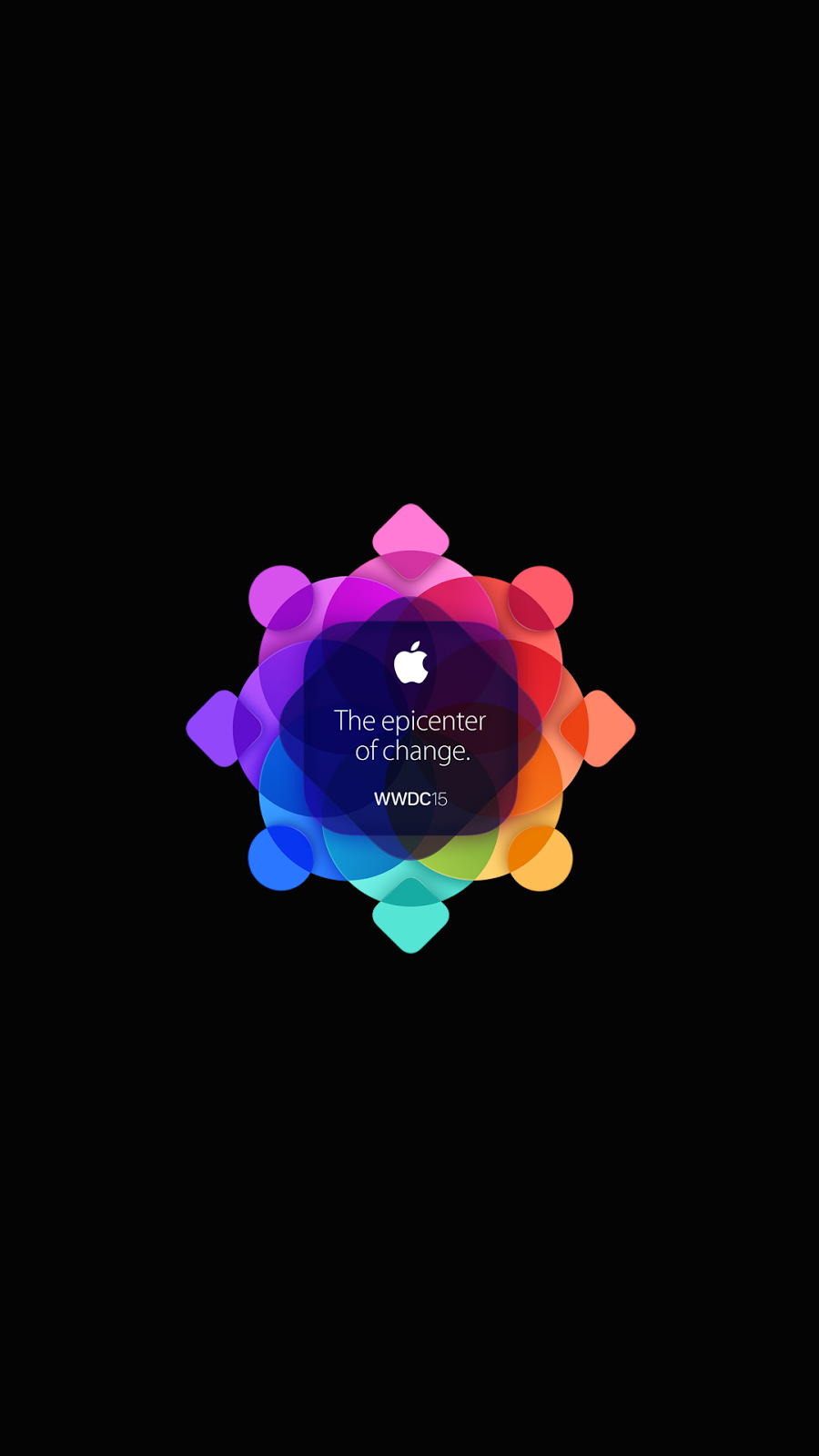Apple TV - how to restart and put into sleep mode
Apple TV 4 is one of the favorite Apple purchases. It's already covered some of the basics for using the device and its new Siri Remote. But while it is super easy to just leave the device running until it turns off automatically, you can manually put the device into sleep mode. You can also restart the device should you run into any issues.
How to restart or put your Apple TV into sleep mode
Putting the device to Sleep:
Method 1:
Similar to the Sleep/Wake mentality of iOS, there is no OFF option for the Apple TV. You can place the device into sleep or standby mode, which will shut off the white LED light that signals that the device is awake and running. On the Siri Remote press and hold the Home button for a few seconds. In the pop-up menu select Sleep.
Method 2:
Find Settings on the main menu and select General -> Sleep Now. Your device will go into sleep mode.
You do not have to put the device to sleep manually if you do not want to. The device will place itself into sleep mode after certain amount of inactivity. You can choose how quickly your Apple TV goes to sleep by going to Settings – > General -> Sleep After and selecting the amount of time you prefer.
To wake the device from sleep, press any button on the Siri Remote. You will notice the LED light turn on once the device is out of sleep mode.
Restarting the 4th generation Apple TV:
If you are running into issues with your Apple TV a simple restart might solve the problem. There are two ways to restart your Fourth Generation Apple TV.
Method 1:
The first and quick way to restart your device is to hold the Menu and Home buttons on the Siri Remote.
Hold both these buttons down until the small, white LED light starts flashing on the Apple TV. When it starts flashing you can stop holding the buttons. Your device will now restart.
Method 2:
The second method for restarting your Apple TV is to go Settings -> System -> Restart.