Download iOS 9.3 IPSW with detail of how to install the update to your iPhone, iPad & iPod touch
iOS 9 has been proclaimed as the best iOS firmware till date, and Apple wants to keep it that way until the next version comes out. This is why the company is pushing out updates quickly and continuously in order to keep the firmware bug-free and high-performing. The last firmware version was iOS 9.2.1, which was a major improvement over iOS 9.2. And now that iOS 9.3 is released, users will get more features and better performance after updating to the latest version.
If you are running iOS 9 on your iPhone, iPod Touch, or iPad, then you should definitely jump to iOS 9.3 right now. You can download iOS 9.3 using the below-given simple tutorial.
iOS 9.3 Changelog :
- iOS 9.3 paired with WatchOS 2.2 lets you now pair multiple Apple Watch units with iPhone.
- Multi User support for iPads.
- Siri gets Hebrew support.
- Ton of bug fixes.
iOS 9.3 Download and Update Procedure
1. OTA Update
If your iOS device is running iOS 8 or above, then you can update to iOS 9.3 directly through the OTA update. However, remember that OTA updates do not work well with jailbreaks. So if you want to jailbreak iOS 9.3, you will have to use the next method to update to iOS 9.3 in order to enjoy a bug-free jailbreak later.
- Make sure you are connected to a WiFi network, as OTA updates are large in size and may cost a lot of your mobile data.
- Now navigate to Settings > General > Software Update.
- Your iOS device will let you know that a new update is now available to download. Now download iOS 9.3 and your device will automatically be updated.
2. Update via iTunes
- Make sure your computer has got the latest version of iTunes.
- Now plug your iOS device into your PC | Mac and open iTunes.
- After your device is detected, go to the Device Summary.
- Click the Update button.
- You will be prompted that a new update is available. Just choose the Download and Update option.
- iOS 9.3 will be downloaded and installed automatically.
3. Manual IPSW Installation
- Download iOS 9.3 IPSW firmware files specific to your iOS device model.
- Update iTunes in your computer to the latest version.
- Connect your iPad | iPhone | iPod Touch to your Mac or PC and open iTunes.
- Go to the Device Summary in iTunes.
- Hold down the Shift key (for Windows) or Alt Key (for Mac) and simultaneously click on theRestore iPad | iPhone | iPod option.
- Select the .ipsw firmware file that you downloaded earlier.
- iTunes will install iOS 9.3 on your device, which will then reboot and bring up the Hello screen.
iOS 9.3 IPSW Download Links :
- 12.9-inch iPad Pro (WiFi)
- 12.9-inch iPad Pro (Cellular)
- 9.7-inch iPad Pro (WiFi)
- 9.7-inch iPad Pro (Cellular)
- iPad Air 2 (6th generation WiFi)
- iPad Air 2 (6th generation Cellular)
- iPad Air (5th generation Cellular)
- iPad Air (5th generation WiFi)
- iPad Air (5th generation China)
- iPad (4th generation CDMA)
- iPad (4th generation GSM)
- iPad (4th generation WiFi)
- iPad mini (CDMA)
- iPad mini (GSM)
- iPad mini (WiFi)
- iPad mini 2 (Cellular)
- iPad mini 2 (WiFi)
- iPad mini 2 (China)
- iPad mini 3 (China)
- iPad mini 3 (WiFi)
- iPad mini 3 (Cellular)
- iPad mini 4 (WiFi)
- iPad mini 4 (Cellular)
- iPad 3 Wi-Fi (3rd generation)
- iPad 3 Wi-Fi + Cellular (GSM)
- iPad 3 Wi-Fi + Cellular (CDMA)
- iPad 2 Wi-Fi (Rev A)
- iPad 2 Wi-Fi
- iPad 2 Wi-Fi + 3G (GSM)
- iPad 2 Wi-Fi + 3G (CDMA)
- iPhone 5 (CDMA)
- iPhone 5 (GSM)
- iPhone 5c (CDMA)
- iPhone 5c (GSM)
- iPhone 5s (CDMA)
- iPhone 5s (GSM)
- iPhone 6
- iPhone 6 Plus
- iPhone 6s
- iPhone 6s Plus
- iPhone SE
- iPhone 4s
- iPod touch (5th-generation)
- iPod touch (6th-generation)
iOS 9.3 – Build 13E237 Updated:
- iPod touch 5G
- iPhone 4s
- iPhone 5 (GSM)
- iPhone 5 (CDMA)
- iPhone 5c (GSM)
- iPhone 5c (CDMA)
- iPhone 5s (GSM)
- iPhone 5s (CDMA)
- iPad mini 2 (Wi-Fi)
- iPad mini 2 (Cellular)
- iPad mini 2 (China)
- iPad Air 1 (Wi-Fi)
- iPad Air 1 (Cellular)
- iPad Air 1 (China)
- iPad 4 (Wi-Fi)
- iPad 4 (CDMA)
- iPad 4 (GSM)
- iPad 3 (Wi-Fi)
- iPad 3 (CDMA)
- iPad 3 (GSM)
- iPad mini 1 (GSM)
- iPad mini 1 (CDMA)
- iPad mini 1 (Wi-Fi)
- iPad 2 (CDMA)
- iPad 2 (Wi-Fi)
- iPad 2 (Wi-Fi, 2012)

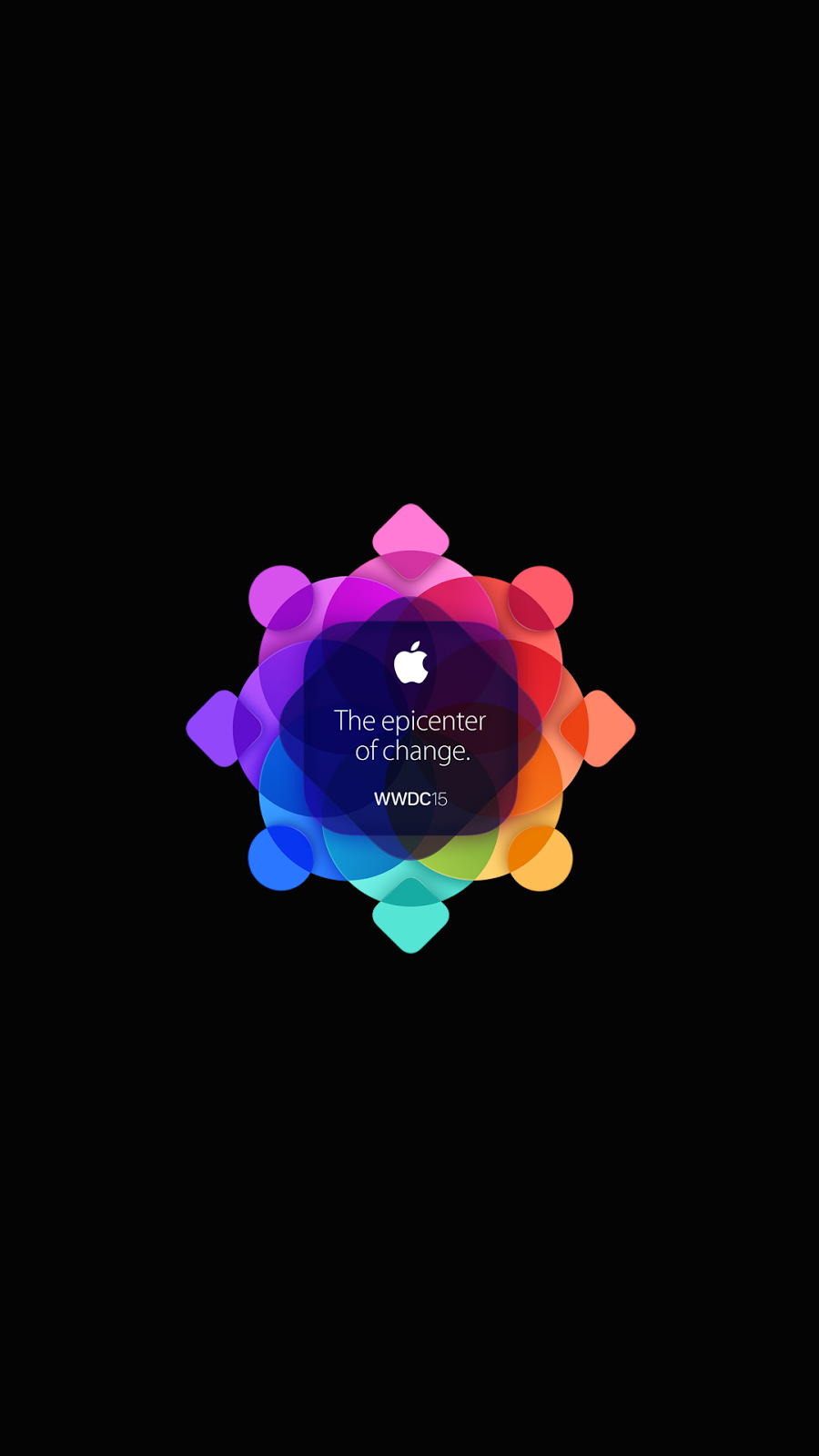

Comments
Post a Comment